Want JellyBean on Galaxy S i900? You don’t have to wait any longer as the official AOKP Galaxy S ROM has been released. It currently is the preview version of the ROM and there is some work yet to be done before the final release is rolled out. However, you can give it a try, here’s the how-to guide:

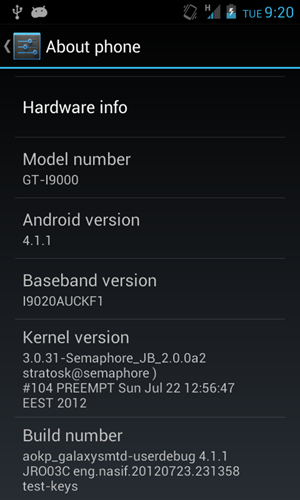
Install AOKP Jelly Bean ROM on Galaxy S (SGS) I9000
WARNING: This is preview version of AOKP ROM and may contain some bugs and performance issues. So, be sure to backup all your data. Continue at your own risk.
Pre-requisites:
- You should have XXJW4 firmware update installed on Galaxy S.
- Also, you should have root Galaxy S XXJW4.
Before you begin:
- Backup all you important data including contacts and SMS / MMS, APN settings etc..
- Make sure your phone is well charged, battery should ideally be above 50%.
- Disable SIM card lock if you have it enabled, navigate to Settings > Location and Security > Sim card lock and make sure that the checkbox is not selected.
Step 1: Download AOKP JellyBean 4.1.1 ROM for Galaxy S: Latest version.
Step 2: Copy the downloaded zip file (aokp_galaxysmtd-eng.nasif.zip) on your SD card. Then disconnect your device from the PC.
Step 3: Switch off your phone and then boot it into CWM recovery mode:
- Press & hold Volume up + Home + Power button till the screen turns on.
- Leave the buttons soon as screen turns on.
- Galaxy S will now boot in ClockworkMod recovery mode.
You can use Volume up and down to navigate and Power button to select.
Step 4: Wipe all data / factory reset Galaxy S:
- In recovery mode, select the option wipe data/factory reset
- Then select Yes to confirm
Step 5: After wiping the data, now install the ROM:
- Select the option install zip from sdcard
- Then select choose zip from sdcard
- Scroll and select the ROM that you copied on SD card in step 2
- Select Yes to confirm the installation
Wait while the AOKP ROM installs on Galaxy S.
Step 6: When ROM installation is complete:
- Navigate back to recovery main menu
- Select Advanced and then select the Fix permissions option
Step 7: Reboot Galalxy S now:
- Navigate back to recovery main menu again
- Select the option reboot system now
This will boot Galaxy S into AOKP ROM. First boot will take some time (5-7 minutes approx.), so be patient.
That’s it. This process will install AOKP Jelly Bean 4.1 on Galaxy S i9000. Enjoy!
If you face any problems during the process, do let us know in comments.


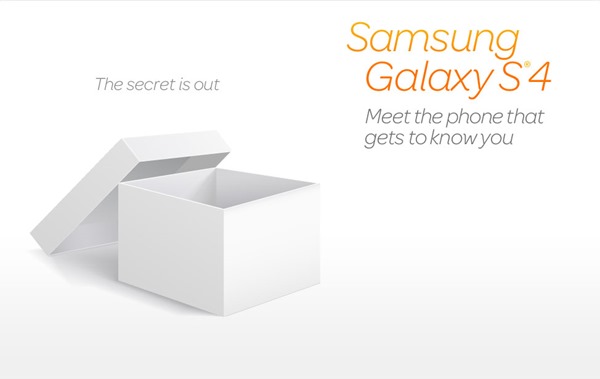


WhatsApp 2.23.4.4 Spotted with Call Schedule Feature
Google Pixel 3 Camera APK with Night Sight Mode
Enable Installation of Unknown Sources Android Apps
Download Google Play Store 4.8.19 APK with Support for PayPal