Odin is a very useful Windows tool that lets you install / flash ROM on your Android device. Here is a step by step guide on how to use Odin to flash stock ROM on your Android smartphone / tablet:
Before you Install a ROM (.tar.md5) using Odin
Take care of following:
- Task 1: Install USB drivers for your device on your PC. You can download and install Samsung Kies which will automatically install device drivers.
- Task 2: Be sure to backup your data including Contacts, SMS / MMS, APN & MMS Settings as well as photos and videos stored on your device’s internal or external storage.
- Task 3: Make sure that your device is well charged. Ideally, the battery level should be around 60-80%. The more the better.
- Task 4: USB Debugging should be enabled on your device.
- Task 5: Make sure that Samsung Kies is not running.
Note: Installing official firmware / stock ROM does not involve much risks most of the time. However, try this at your own risk. We will not be responsible for any hard done to your device.
Tutorial: How to Use Odin
Step 1: Download the official firmware zip package for your device. Then extract the downloaded zip file. After extracting, you will either get one .tar / .tar.md5 file or will get multiple files.
- If you get one file, it will have everything inside it: PDA + Phone + CSC.
- If you get multiple files, there will be separate files for PDA, Phone & CSC.
Step 2: Download Odin3_v3.04.zip and extract the downloaded zip file. You will get following files:
- Odin3 v3.04.exe
- tmax.dll
- zlib.dll
- Odin3.ini
Step 3: Right click on Odin3 v3.04.exe and run it as administrator to start Odin.
Step 4: Boot your device in download mode. For most Samsung devices, you will need to do this:
- Switch your device off.
- Press & hold Power + Home + Volume down buttons till you see a triangle and Android robot.
- Now press the Volume up button to confirm entering the download mode.
Step 5: Once it is in download mode, connect your device to the computer via USB cable.
When your device is connected, one of Odin ID:COM boxes will turn yellow and display the COM port number. See the screenshot below:
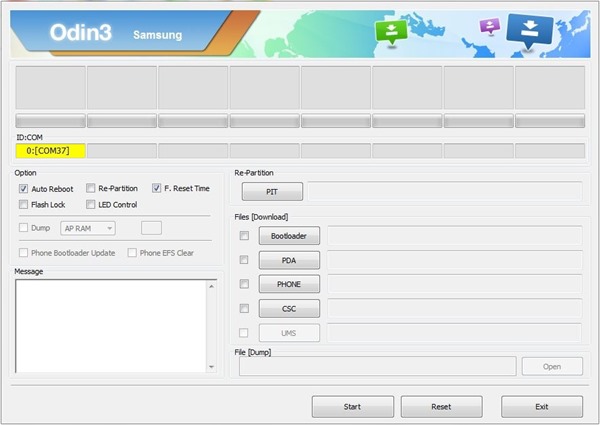
Important: If you do not see the port number in any of ID:COM boxes or if the box does not turn yellow, please do not proceed and check if the USB drivers are installed correctly and the device is connected via USB. If you do see the message, it means that your device was detected successfully by Odin and you can now flash any firmware files onto your device using Odin.
Recommended Reading: More information about Odin buttons & checkboxes >>
Step 6: If the firmware zip package had just one file, click on PDA button, then browse and select the firmware file (.tar or .tar.md5).
OR
Step 6: If the firmware package had multiple files:
- Click on PDA button, then browse and select the file that has CODE / PDA in its name.
- Click on Phone button and select the file that has MODEM in its name.
- Click on CSC button and select the file with CSC in its name.
Skip any files that you did not find in the package.
Step 7: Make sure that you do not mess up with checkboxes:
- Auto Reboot and F. Reset Time checkboxes should be selected
- All other checkboxes should be unchecked.
Step 8: After selecting the appropriate files, click on “Start” button in Odin.
This will kick off the process to flash the ROM. Please do not disconnect your device during the process.
Step 9: Once flashing is complete, your device will reboot. You can now disconnect from the PC and start using it.
That’s it. You can use these steps to flash ROM on your Android device using Odin.




67 Replies to Odin Tutorial: How to Use Odin to Flash ROM on Android Device
Hi Rasheed, The information which you have shared is really very helpful for a noob like me. I had been to XDA site and very confused which method to use to upgrade my SG-I9100 from ICS to JB. I have the zip file – I9100XWLS8_I9100FOPLS3_FOP.zip and extracting I get tar.MD5 for JB update.
I shall be exercising this for the first time. I shall be thankful and obliged if you let me know if this is the official JB release which I got from sammobile and any other precaution needed other than what you have mentioned. Do you suggest to take firmware backup first ? Do you have any tutorial on that ? Thanks in advance.
@keyur1401 Hi, thanks for the kind words. I9100XWLS8 is the official Jelly Bean update. You can install it using Odin. It’s always recommended to take the backup first. Also take the precautionary measures mentioned in this post. You can find more details about I9100XWLS8 here: https://donandroid.com/i9100xwls8-install-official-jelly-bean-galaxy-s2-i9100-with-odin-731
@rawshid Bingo ! The second link you shared was equally helpful. I have successfully upgraded to JB. A Big THANK YOU for being very informative and prompt.
Hi, thank you for the tutorial, I’m pretty new at all the flashing and rooting stuff so excuse my idiotic questions 🙂 . I have a Galaxy Note 10.1 ( GT-N8000 not rooted ) and I haven’t received any updates for it yet ( still running the out-of-the-box 4.0.4 ICS ), I live in Iraq and the device from Saudi Arabia so I think that the delay is a regional thing but I want to flash the official German 4.1.2 firmware on my tablet, my question is do I need to root the device in order to flash the firmware using Odin ?? And if I flashed it, is that gonna root the device ?? Any help is much appreciated. Thank you.
@ZiZoKnight Hi, thanks for the comment :). No, you do not need to root your device to flash the stock firmware using Odin. Installing the firmware will not root the device either. It will just update your device to 4.1.2. Please feel free to ask any further questions you may have.
I followed the instruction 100%. I also stopped KIES processes in Task Manager. The update FAILED. here is my LOG file
<ID:0/015> Added!!
<OSM> Enter CS for MD5..
<OSM> Check MD5.. Do not unplug the cable..
<OSM> Please wait..
<OSM> KIES_HOME_N8000ZCCMA4_N8000CHNCMA4_844373_REV00_user_low_ship.tar.md5 is valid.<OSM> Checking MD5 finished Sucessfully..
<OSM> Leave CS..
<ID:0/015> Odin v.3 engine (ID:15)..
<ID:0/015> File analysis..
<ID:0/015> SetupConnection..
<ID:0/015> Initialzation..
<ID:0/015> Get PIT for mapping..
<ID:0/015> Firmware update start..
<ID:0/015> sboot.bin
<ID:0/015> NAND Write Start!!
<ID:0/015>
<ID:0/015> Complete(Write) operation failed.
<OSM> All threads completed. (succeed 0 / failed 1)
Awaiting your comments
Heya, thanks very much for your tutorial. I’ve been looking on the webz for two days now trying to upgrade to JB, and your instructions were the only one I found that worked. Your step-by-step directions were very clear and as such, the upgrade worked perfectly.
.
cheers, mate!
i have updates my galaxy note gt-n7000 from 4.4 to jb from honk konk file update using odin … what should i do when it becomes available in india my home in a few days … will it update automatically or i need again to use odin for all future upgrades
Bipin Shah
I have updated my galaxy pocket with Indian firmware. I liked your detailed instructions particularly disable skies and if the is a single file extracted installed in PDA. These instructions are not given in any of other tutorials and so the enthusiast are confused about extracting tar.md5 and searching for the different files as mentioned in the instructions resulting in failure of installation. Thanks once again
Hello! Like your tutorial! I got a problem I do have Kies installed. But i cant get my phone to connect. It comes up down in the corner that the PC does not now the usb device. What should i do?
may be you are using old version of kies. delete existing installed skies download a fresh updated kies version contemptible with your operating system. installed usb cable drivers. Run kies. connect your phone through USB cable. let the kies detect your phone and it will work. If it does not means either your USB cable is defective or your cellphone is not contemptible with kies. you have not mentioned the phone brand name and the operating system with your pc
Hey this is not officia fireware…. but thank you lot…
HI, I was using ODIN to upgrade my S2, during installation it came up with an error message. hence I disconnected the cable. Now. I only get to see an image which shows Phone and a PC logo and a warning sign between those.
I tried many options provided in many portals but nothing worked.
please help.
Email: Subash.srinivasa@gmail.com
Hi SubhashSri
May be you have not disabled Samsung kies or the antivirus installed in your PC is still running. Disable kies and antivirus , please go to download mode again in your cell phone, if you have only *.tar.md5 file extracted from the firmware zip file, put this file in PDA box , now click start, watch the installation progress, it will get installed.
ZiZoKnight I have a question for you! after installing the new firmware I want to unlock my S2 GT-I9100M, how can I do it?
A friend of mine install another rom and another kernel on my phone because I use to have issues with the wifi and Bluetooth. I don’t like the rom he put and I would like to know if the official roms also include the kernel.
Thank you!
so i got several files
cs-modem-ei.tar.md5 < goes in phone correct?
Atlas v2.2 < goes in pit
and cs-kernel-ei20.tar.md5 < where does this go? possibly in CSC?
AngeloGobbi I got similar problem like yours and my gadget is stopped with message – “Firmware pgrade encountered an issue. Please select recovery mode in Kies & try again. Do you know how to resume my gadget normal?
I Don’t understand the multiple files. I have these files in my Zip file,
Odin3 v3.04.exetmax.dllzlib.dllOdin3.ini
Code PDA is not there nor are the others and i dont have a .tar either.
I am now stuck on step 5.What do i do now
Dear,
I’m not able to prepare my phone to download mode, if there is other way please let me know.
also when i’m connecting other galaxy s4 via kies it will be connected but only my can’t get connected via kies please help me how to program my phone with new firmware and how to prepare it to download mode your support is required please and please
i can’t connect to the download mode, also can’t find the .tar or .tar.md5 all i have here is tmax.dll
zlib.dllOdin3.ini please help me.
Hi there,
can you tell me please where to find multiple file firmware for galaxy tab 27.0 p3100 not a single file
many thanks
anto
hi,
can you help me. i was doing this in galaxy tab3, but its not working now, the tab doesnt work.
what can i do to solve this prblm?
Thanks
My ID:COM didn’t turn yellow when i connected in the usb port, what should i do?
my phone is in the download mode
My ID:COM didn’t turn yellow when i connected in the usb port, what should i do?
my phone is in the download mode
Hi makrapassos,
This may be due to non installation of USB driver for your cellphone. Install USB driver matching your cellphone on computer. open odin, connect USB cable to computer, in now it will detect your phone and the status will be connected
hi guy just need some help. I just try to downgrade my Samsung s3 from 4.3 to 4.1.2 with odin program. I Had do what it say over here but the only thing that I forget b4 downgrade is to put my cellphone on debug mode now after installing my andoid 4.1.2 my cellphone don’t want to boot up anymore after see the Samsung icon on the start up. Do anyone here have a ideas for that? thank.
i flash my samsung galaxy mini s5570i and its break tell me solution to how to extract tar,md5
I followed this method, but when it starts to notify me FAIL –
What is the solution ؟؟
My phone galaxy y – gt-s5360
EzekielAdams .tar/.tar.md5 is downloadable separately .. 😉 .md5 is ROm 😉 i hope i did help.. good luck
pippy100 go read step 1 , and make sure to understand .. 😉
friends , i have problem on task 4 , my device soft bricked already and my usb debugging is turn-off . so the flash rom can still make it or not ? thanks ….
I got odin3 v3.04.exe but I can’t open please help me my email address venkatesh.dpv5@gmail.com
starleung AngeloGobbi
Same problem here
rawshid ZiZoKnight
can i reinstall the os?
it wont boot to its os anymore stuck on logo
hi venkatesh
Extract the odin on ur pc in a separate foder. Click on Odin downloader ikon. it will open odin
I have a Samsung Rugby LTE Bell Canada and I can’t find the pit file anywhere. Does anyone know where I can find this file? model SGH-I547C
Thanks
ShawnCassidy
hi
Extract the downloaded Odin zip file in a separate foleder on your pc or laptop. The *.pit file you will find in this folder. Select this file, copy and past in PIT Block of ODIN.
when I click on the file to download I get re-directed to a site that has been shutdown. Hotfile.com. Is there another link for the Bell download?
Hi Odin turns yellow when my device is on, but when you turn it to download mode, yellow ID:com suddenly disappears, and it wont go through after, I have turned on debug
RobertodeVera
Hi,
I think you have not followed the procedure properly. first activate odin, then put phone in download mode, connect usb cable to phone and pc or laptop, wait for sometime till your phone is detected, now put copper file in pit and *.md5 in PDA block of ODIN wait till start function becomes available, click start and wait till the process is completed. disconnect the phone, switch off and then restart. now your system will work properly.
hope you will find the instructions helpfull
Yasser Khalife same here
Bipin Shahplease help.. 🙁
Bipin Shah RobertodeVera
Hi, for long will I need to wait for the device to be connected to ODIN, i tried doing it again, but it still wont show a yellow ID:COM, thanks 🙂
RobertodeVera Bipin Shah
HI
have u installed USB cable driver suitable for your cellphone on pc or laptop then connected the cellphone before activating the ODIN so that the drivers will be installed properly on your pc o laptop now you disconnect you USB cable. close all programs then activate ODIN and follow the procedure. Hope this will work properly.
HI
you find the suitable firmware of your country. download it and install. It will work. search firmware in google.com your will find one there
Yasser Khalife
HI
you find the suitable firmware of your country. download it and install. It will work. search firmware in google.com your will find one there
can do without Plugging usb
Can It be done without usb modem..?? can it only use table instead of pc
Thx a lot! your link Odin with DLL files has saved my life LOL
I used one tar.md5 file from sammobile as PDA, but when the device try to boot I see the Galaxy S Advance logo and nothing happens…never..
tomocska You should enter recovery mode, then wipeout data/factory reset. Hold down volume+, home and power button. Release when SGS logo appears. This should help 🙂
Siusiak tomocska
If you will describe the phone make and model and what all procedure you did and problem you face, it will be easier to recommend solution.
Every time I add the PDA file to Odin it closes.Did I do something wrong?
NikhilNaik
hi remove battery sim card and sd card from the phone, wait for abt 30 minutes. Install sim card sd card and battery start the phone it will boot in to your previous version if you have followed the procedure properly. if not again remove all component mentioned above reinstall and go into download mode and with odin you will be able to install flash rom.
Zahir
may be your USB cable driver is not matching the phone download and install the USB driver suitable to your phone it may work properly
Thank you.
Bipin Shah RobertodeVera
where could I find the right USB cable driver for my phone?
and How do I know which one is suitable for my phone or pc?
thanks.
krazybingolady Bipin Shah RobertodeVera
hi, search the USB cable driver in google with your phone make and download the same and install or visit your phone manufacturer’s web site and search in download the USB cable driver related to your phone. First install the driver in your computer or laptop, when the installation is completed, connect the USB cable between your phone and the computer or laptop, after few seconds you will notice the driver is installed to communicate between the phone and the computer or laptop.
Thanks
Bipin Shah krazybingolady RobertodeVera
Got it working thanks
thanks alot
thank you,was flashing with 3.11 and was stuck on boot logo
please tell me sir how to extract the downloaded zip into a md5 file? i already extact zip to tar but when i flash it on my samsumg galaxy grand odin not responce and close .
Odin is no longer faithful to your description. If you assign the main (AP) file it races off and shows the following…
<OSM> Check MD5.. Do not unplug the cable..
<OSM> Please wait..
<OSM> AP_G935FXXU1APB9_CL7211170_QB8680742_REV00_user_low_ship.tar.md5 is valid.
<OSM> Checking MD5 finished Sucessfully..
<OSM> Leave CS..
…. At this point, unless you know otherwise you think that the firmware is flashing, the Phone itself indicates that this is the case, saying “Downloading” or something similar, but it’s not, see. After a while I pressed the Odin Start key just to make sure and lo and behold it decided it was doing a single file flash, not a multi file flash and bricked the phone, although it reported no errors, as shown below. There is a one to one match for Samsung Galaxy S7 Edge extracted firmware as downloaded from the Samsung site and the Odin file names which are no longer .COM etc. I assume where it says “Leave CS” above that it was advising me NOT to assign the file with the CS extension.
<ID:0/004> Odin engine v(ID:3.1005)..
<ID:0/004> File analysis..
<ID:0/004> SetupConnection..
<ID:0/004> Initialzation..
<ID:0/004> Get PIT for mapping..
<ID:0/004> Firmware update start..
<ID:0/004> SingleDownload.
<ID:0/004> boot.img
<ID:0/004> NAND Write Start!!
<ID:0/004> recovery.img
<ID:0/004> system.img
<ID:0/004> RQT_CLOSE !!
<ID:0/004> RES OK !!
<ID:0/004> Removed!!
<ID:0/004> Remain Port …. 0
<OSM> All threads completed. (succeed 1 / failed 0)
Hi Rawshid,
I have Galaxy S3 GT-I9300, am unable to flash my system with Odin, The error display as Partition can not find after follow the steps as mentioned above. And my system is not booted yet, The screen just display the logo. I tried Factory reset but same issue. Please help me to fix
I have a Mediatek Device
Model Number ZH960 Tablet
I would like too know if there is any way too Update this device too latest Android Op System 8.1. But mo-one will help me.
MY SUMSUNG MODEAL , SM-J320N0
PLEASE SENT ME LINK
Add the firmware file to AP / PDA
Hi, I have some advertising proposal for you and if you are interested please email me so we can discuss it. In the mail include the URL from the article.
WhatsApp 2.23.4.4 Spotted with Call Schedule Feature
Google Pixel 3 Camera APK with Night Sight Mode
Enable Installation of Unknown Sources Android Apps
Download Google Play Store 4.8.19 APK with Support for PayPal