Odin is a very useful tool that communicates with connected Android device (in download mode) and lets you install / flash ROM on your Android device. It’s an internal Samsung tool that is used for flashing firmware on devices. It’s available for Windows only. It’s very important to understand Odin and know about all the options that the program offers. Here is everything you need to know about the tool.
What is Odin?
Odin is a tool developed by Samsung to be used internally. It is used to flash firmware onto Android devices. You can flash .tar, .tar.md5 or .bin firmware files using Odin. There are different versions of Odin available. You can choose one depending on your device.
Understanding Odin Options
First, lets see what does the checkbox options do:
Auto Reboot: This option, when checked, reboots the system automatically after flashing is done.
Re-Partition: So, what does re-partition do in Odin? It repartitions your device filesystem to the default (RFS).
F . Reset Time: It resets the flashing timer after the flash process is complete.
And here is what different buttons mean and what they are used for:
PIT: Partition Information Table. If you checked the “Re-Partition” checkbox, you should also specify a .pit file to repartition the file system.
Bootloader: This button is used to flash the device Bootloader.
PDA: It refers to the firmware build. You can use this button to select the ROM or Kernel that you want to flash on to your device.
Phone: It refers to baseband / modem version.
CSC: Consumer Software Customization. Click this button and select the CSC file. It contains region or carrier specific files and may also include APN / MMS settings for that carrier.
Please be aware that you need to be very careful while using Odin. Especially with “Re-Partition” option you need to select the right PIT file. If you do not have the right .pit file, do not check “Re-Partition” option as it may brick your phone.
You need to select the right file against each button. Click on the button, browse and select the appropriate file. These files are usually found inside a firmware zip package. If used carefully and in the right way, Odin is very handy tool.



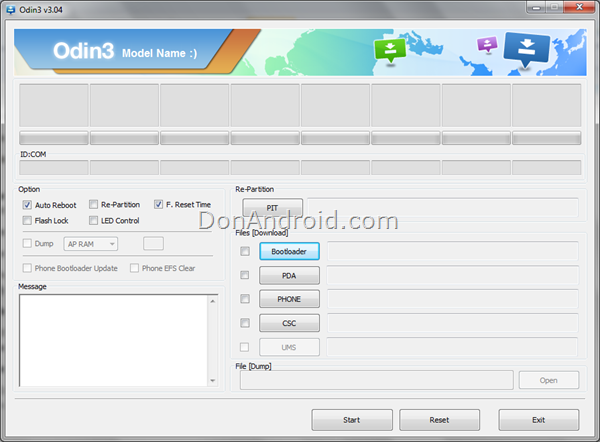

10 Replies to Understanding Odin: A Beginner’s Guide to Odin Buttons & Checkboxes
help
have samsung galaxy s 2 wont reboot i guess light brick.downloaded recovery files and zips opened odin on windows and im in odin on phone for download yellow box appears hit pda button tar file wont come onto odin pda line
When I open odin then display port no. In blue not yellow and say reset!.how can I install usb drivers again.please reply me!
yashkirtiraj Search for Samsung Kies?
peterw520 Have you installed Samsung Kies?
what happen if I forgot check F. Reset Time before flash
Can you explain the buttons in newer versions of Odin, where they’ve eliminated the PDA button?
My phone Samsung Galaxy SII GT-I9100T stuck at booting. I flashed Custom ROM, then went back to Stock Samsung firmware using Odin but nothing is helping. Can you tell me how to completely erase and repartition the internal sd ? Will that help?
I installed indian firmware on my singapore samsung s8 but even after successfully pass the phone info still shows csc sin and csc country singapore
I need a help to recover the Grand Neo modeled GT-I9060/DS, as it has shows problem “Firmware upgrade encountered an issue. Please Select recovery mode in KIES” and once tried to resolve via ODIN software, following results has occurred.
Odin engine v(ID:3.1100)..
File analysis..
All threads completed. (succeed 0 / failed 1)
Kindly suggest the solutions that how to resolve this issue with correct files and softwares..
WhatsApp 2.23.4.4 Spotted with Call Schedule Feature
Google Pixel 3 Camera APK with Night Sight Mode
Enable Installation of Unknown Sources Android Apps
Download Google Play Store 4.8.19 APK with Support for PayPal