The CyanogenMod Team have started rolling out Nightly builds for some devices. Final versions can’t be too far. For those of you who are already running CyanogenMod 10 or any other older version, you can upgrade CM10 to CM 10.1 easily. You can also do a fresh install, however, for those of you who want to upgrading from CM10 to 10.1, here’s all that you need to know and the guide to update to CM 10.1 from CM10 or older versions:
WARNING: You may encounter some issues if you choose to upgrade to CyanogenMod 10.1 from a previous version. Be sure to read about some of the issues at the end of this post. It’s always recommended to backup yo
Before you Begin, take care of following:
- Your phone should be rooted.
- You should have ClockworkMod Recovery or TWRP or any other custom Recovery installed.
- Enable USB Debugging on your device (From Settings > Developer Options > Debugging > USB Debugging)
- Install the device drivers on your PC.
How to Upgrade CM 10 to CM 10.1 ROM
Step 1: Download the CyanogenMod 10.1 ROM for your device. CM 10.1 Nightly builds for selected devices are now available.
Step 2: Copy the downloaded zip file on root of your SD card.
Step 3: Boot your device into custom Recovery mode.
Step 4: Perform a NANDROID Backup from Recovery.
Step 5: From Recovery screen, select the option “install zip from sdcard”, then select “choose zip from sdcard”.
Step 6: Now select the CM 10.1 ROM zip file that you placed on your device in step 2.
Step 7: After installation is complete, select “reboot system now” to reboot your device.
That’s it! No need to wipe data. Your device will now update from CyanogenMod 10 to 10.1.
Upgrade to CM 10.1 from CM9 or older versions
Step 1 to 4: Follow the first 4 steps as given above.
Step 5: Now wipe the data by selecting “wipe data/factory reset”.
Step 6: Also wipe the cache partition from “wipe cache partition” option.
Step 7: Select install zip from sdcard > choose zip from sdcard.
Step 8: Select the CyanogenMod 10.1 zip file to kick off the installation.
Step 9: After installation is complete, select “reboot system now”.
Your phone will now reboot to update CM9 to CM10.1.
Updating to CM 10.1 from CM10 / CM 9 or older versions?
# CM 10.1 is based on Android 4.2.1. Any and all proprietary applications that you have installed outside of CM should be updated to their 4.2.1 counterparts. Do not use the 4.1 versions of proprietary applications, else you will experience difficulties.
# Do not use the CyanogenMod Updater to go from 10.0 to 10.1. While you will have a functional rom, due to the 1st bullet point, you will be left without your proprietary applications and their data. We highly suggest performing the initial install manually via recovery (flashing CM and your addons). Once you are on 10.1, you can use the CM Updater as per normal.
# You do not need to wipe when updating to 10.1 if coming from an earlier CM version. However, as we mentioned in the weekend’s PSA, users updating (instead of wiping) will experience a conflict in the application data for the Clock app. You are advised to clear this apps data on first boot of 10.1.
# Another item to note is that the support for the 10.0 feature that allowed for an expanded number of targets on the pattern lockscreen is not in 10.1. If you use this lockscreen, disable it before updating from 10.0.
# Finally, we always advise that you create a backup before any update. Do note, however, that due to Android 4.2 changes to support multi-user mode, your backups will automatically be transferred to /sdcard/0/[backup folder]. Remember this when attempting to restore 10.0.
If you want to avoid these issues, you will have to wipe data and flash the 10.1 ROM on your device using ClockworkMod Recovery.


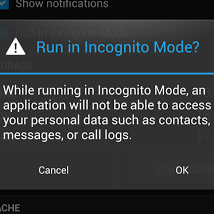


WhatsApp 2.23.4.4 Spotted with Call Schedule Feature
Google Pixel 3 Camera APK with Night Sight Mode
Enable Installation of Unknown Sources Android Apps
Download Google Play Store 4.8.19 APK with Support for PayPal