Google started rolling out Android 4.2.2 JDQ39 OTA for Nexus devices yesterday. If you installed the update on your device, you can now root Nexus 7 4.2.2 easily and install CWM on it. Here’s the step by step guide with download links and all the details on how to do it:
Preliminary Steps – Getting Ready:
You can skip these steps if you have done them already!
Step 1: You should first install the Android 4.2.2 OTA on Nexus 7 if you haven’t done it already.
Step 2: Then Setup up Android ADB and Fastboot on your PC.
Step 3: Download fastboot-win32.zip, extract the zip file it in platform-tools directory inside the android-sdk-windows. This step is explained below:
android-sdk-windows is the directory where you have Android SDK installed / extracted. If you cannot find platform-tools directory in it, create it.
Step 4: Enable USB Debugging on Android 4.2.2.
Step 5: Backing up your device data is always recommended.
Now to the real thing …
How to Root Nexus 7 4.2.2 JDQ39
Step 1: Download SuperSU for Nexus 7: UPDATE-SuperSU-v1.04.zip and copy it to SD card of your tablet.
Step 2: Download CWM Recovery: recovery-clockwork-touch-6.0.2.3-grouper.img and copy it to android-sdk-windows\platform-tools directory on your PC.
Step 3: Boot your phone in fastboot mode. To do this:
- Switch your phone off
- Press & hold Volume down + Power buttons till the screen appears
Step 4: Now navigate to android-sdk-windows\platform-tools directory and launch Command Prompt there. You can also launch Command Prompt from Run in Windows and then execute following commands:
cd android-sdk-windows\platform-tools
Step 5: After launching Command Prompt in platform tools directory, execute following command:
fastboot flash recovery recovery-clockwork-touch-6.0.2.3-grouper.img
Wait for the process to complete.
Step 6: Now choose “Recovery” option from your device screen to enter recovery mode.
You are now in CWM Recovery on Nexus 7 4.2.2. Now move on to install SuperSU:
Step 7: In recovery mode, do the following:
- Select option “install zip from sdcard”
- Then select “choose zip from sdcard”
- Select the UPDATE-SuperSU-v1.04.zip file.
Step 8: Once process is complete, navigate back to main CWM recovery screen and select “Reboot system now” option.
Your device will now reboot and when it boots up you will have CWM Recovery with SuperSU installed. Enjoy!



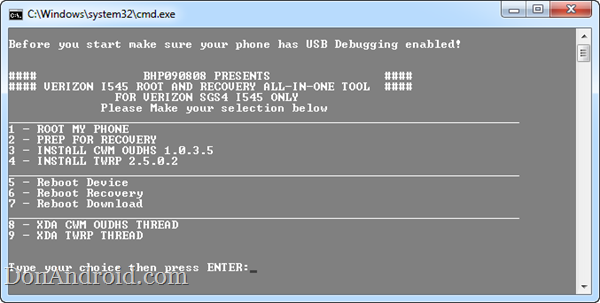
WhatsApp 2.23.4.4 Spotted with Call Schedule Feature
Google Pixel 3 Camera APK with Night Sight Mode
Enable Installation of Unknown Sources Android Apps
Download Google Play Store 4.8.19 APK with Support for PayPal