You can now root Galaxy Note 2 4.1.2 and install CWM Recovery on it. If you just installed the official Android 4.1.2 on Samsung Galaxy Note 2 N7100, you can already root N7100XXDLK7 update. Samsung released the update earlier today in specific countries. It is, however, available for download and can be installed manually … and now it can be rooted as well. What more you can wish for? You can also install ClockworkMod Recovery (CWM) on Galaxy Note 2 4.1.2 JB device. Here is the step by step guide:
Step 1: Download required files:
- N7100 Root Package: cwm6-root-n7100-121015.rar
- Odin: Odin3_v3.04.zip
Step 2: Extract the downloaded root package. You will get a file named cwm6-root-n7100.tar. This tar file will be flashed on your device to root it and install ClockworkMod Recovery.
Step 3: Put Galaxy Note 2 in download mode. To do this:
- Switch the device off.
- Press & hold Power + Home + Volume down buttons till you see a triangle and Android robot.
- Now press the Volume up button to confirm entering the download mode.
Step 4: Extract the Odin3_v3.04.zip file that you downloaded in step 1. Now run the Odin3 v3.04.exe file from the extracted files. Be sure to run it as administrator.
Step 5: Connect Galaxy Note 2 (which should be in download mode, as per step 3) to the PC.
You will see a message in Odin saying “Added!!”. If you do not see this message, don’t proceed and check if the device drivers are installed properly on the PC.
Step 6: In Odin, click on “PDA:” button. Now browse and select the cwm6-root-n7100.tar file. (Thanks jackyng722)
Step 7: Now check the Auto Reboot and F. Reset Time options in Odin.
Step 8: Click the “START” button in Odin to kick start the root process.
After process is complete, your device will reboot. You have now successfully rooted and installed ClockworkMod Recovery CWM on Galaxy Note 2 N7100 running Jelly Bean 4.1.2.



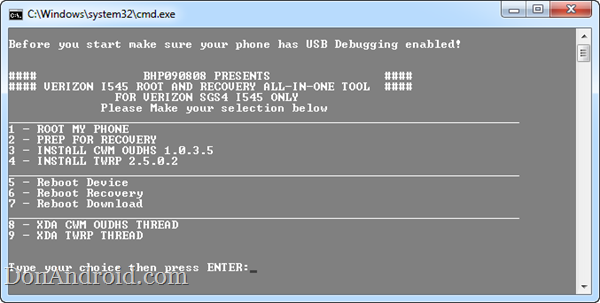
3 Replies to Root N7100XXDLK7: Install CWM & Root Galaxy Note 2 4.1.2 Jelly Bean
Thanks for the instruction, but there is one step that is not correct:
Step 6: In Odin, click on “PDA:” button. Now browse and select theN7100XXDLK7_N7100PRTDLK5_N7100XXDLK7_HOME.tar.md5 file.
the “N7100XXDLK7_N7100PRTDLK5_N7100XXDLK7_HOME.tar.md5” should be:
cwm6-root-n7100.tar
Pls update so people can follow this nicely! Thanks by the way.
Also, after you root and install CWM, after the first boot, CWM will ask if you don’t want stock recovery to be installed after boot. You should select “Yes”.
@jackyng722 updated, thanks!
my device was rooted but no CWM installed.
WhatsApp 2.23.4.4 Spotted with Call Schedule Feature
Google Pixel 3 Camera APK with Night Sight Mode
Enable Installation of Unknown Sources Android Apps
Download Google Play Store 4.8.19 APK with Support for PayPal