Adding 2 step verification to Gmail account is really handy and effectively protects your account from getting hacked. Setting it up is really easy. All you need to do is to verify a phone number of yours and then you will receive the code (either through SMS or via the Voice call) on that number each time you have to log in. So no-one can log in to your account without having access to your phone, even if they know your password. Here is how to set it up:
How to Enable / Set up Gmail 2 Step Verification
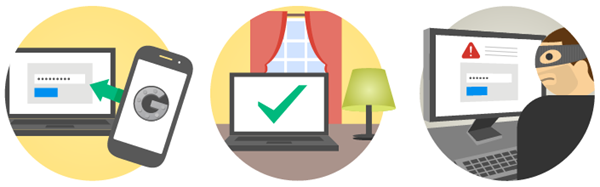
Step 1: Navigate to this URL: https://accounts.google.com/SmsAuthConfig
Step 2: Sign in with your Google account.
Step 3: Click on “Start setup” button to begin the process.
Step 4: Type in your phone number and select the option that you’d prefer to receive the numeric code. It can be a Text message or Voice call.
Step 5: Now click the “Send code” button.
A numeric code will be sent to your phone number. If you selected the Voice call option, you will receive a call where your numeric code will be read out for you.
Step 6: Type that 6 digit number in next screen to verify your phone number.
Step 7: In next screen you will be asked if you would like to add the current PC as your trusted PC. Leave “Trust this computer” checked, if you want to.
Step 8: Finally, click on “Confirm” button to complete the process.
In next screen, you will see a message popping up saying “Some apps may need new passwords”.
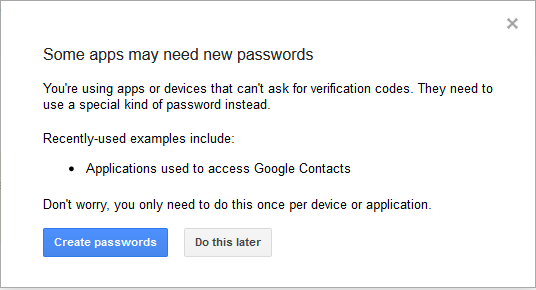
Step 9: Click “Create passwords” button to create the password now or you can do it later.
That’s it. This will set up Google 2 step verification for your account.


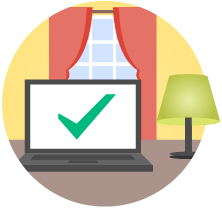




WhatsApp 2.23.4.4 Spotted with Call Schedule Feature
Google Pixel 3 Camera APK with Night Sight Mode
Enable Installation of Unknown Sources Android Apps
Download Google Play Store 4.8.19 APK with Support for PayPal