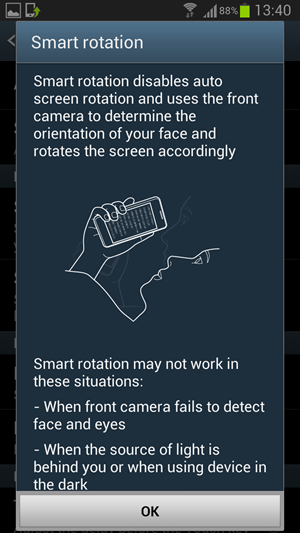The official Jelly Bean 4.1.2 XXELK4 firmware meant for Samsung Galaxy SIII has leaked on the internet. So you can now download and flash XXELK4 on SGS3 I9300 using Odin. It should be noted that this is the official firmware which is currently being tested and could be released soon via KIES. The release is expected to be available to users in December with plenty of new features and enhancements added. Here are some of the features that you will find in this build:
- Android 4.1.2 – JZO54K
- Multi-View (Multi Windows Multitasking, same as in Note II)
- Page Buddy
- Notification Panel (Notification Panel can now be customized)
- Smart Rotation (Screen Display adjusts to your angle of sightings)
- Continues Input in Samsung Keyboard (Like Swipe or Android 4.2 Keyboard)
- Paper Artist App (Same as in Note II)
- New Gallery App (Same as in Note II – This is AWESOME)
I9300XXELK4 Firmware Details:
- Android Version: 4.1.2 – JZO54K (Jelly Bean)
- PDA: I9300XXELK4
- CSC: I9300OJKELK5
- MODEM: N/A
- Region: Middle East
- Carrier: Branded
- Changelist: 487742
- Build Date: 8th November 2012
How to Flash I9300XXELK4 on Galaxy S3 (Android JZO54K)
WARNING: This is a pre-released, leaked firmware that may have bugs and issues. It will change your device status to “Modified”. It’s been tested to work well though, but there are no guarantees. So, continue at your own risk.
Step 1: Download the flashable zip file: I9300XXELK4_I9300OJKELK5_ILO.zip
Step 2: Extract the downloaded zip file.
Step 3: Launch Odin 3.04 which is included in the download package.
Step 4: Now put your Galaxy S3 in download mode. To do this:
- Switch your phone off
- Press & hold Power + Home + Volume down buttons till you see a triangle and Android robot.
- Now press the Power button to confirm entering the download mode.
Step 5: Once your device is in download mode, connect it to the computer. (Odin should already be running, as per step 3)
You will now notice that one of the ID:COM boxes in Odin will turn yellow when you connect the phone. It may take some time, so be patient and do not proceed to next step till you see it (the box getting yellow).
Step 6: In Odin, click on “PDA” then browse and select I9300XXELK4_I9300OJKELK5_HOME.tar.md5 file. This file should be where you extracted the zip file in step 2 above.
Step 7: Now click on “Start” button to begin the process. Before this: In Odin options, you need to make sure that “re-partition” option is not selected while “Auto Reboot” and “F . Reset Time” options are selected.
Now sit back and wait as the ROM is flashed on your device. Your phone will reboot after the process is complete. Once you see the start screen, you can unplug it from the PC and start using it.
To confirm that the firmware has been installed, navigate to Settings > About to check the firmware version. Enjoy!
via SamMobile